You may encounter a firewall when connecting to UberCloud on your office network. If your IT team has a network firewall enabled, you may see a black screen or a "Connection Can't Be Established" warning.
How to test if your system is behind a Firewall
Click "Start Network Scan!" button.
This checks if there are network firewalls on your end that might block access to standard web services. After scanning is completed, the page will display a unique URL with the results that you can share with us.
Please copy and paste the URL of your test results and send them to the UberCloud operations team at support@theubercloud.com with the subject line “Network Firewall Results for [company name]”. The results will decide if we need to coordinate with your IT team to open the necessary ports.
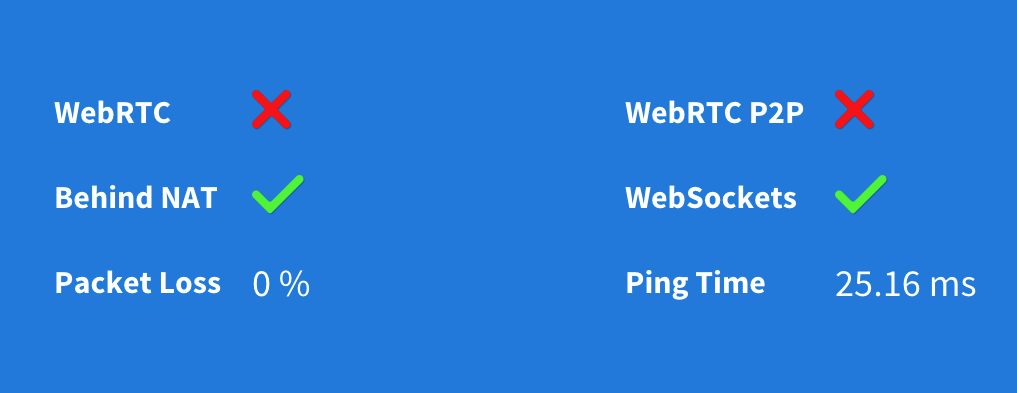
What can you do?
Assumed by default is that TCP ports 22 and 443 are open. Port 22 is the ssh port that is required for data transfer applications such as WinSCP. Port 443 is the https port that allows you to access the UberCloud environment from your browser. Prior to the kickoff meeting, please contact your IT department and have them open the necessary ports (see below).
Recommended Explicit Firewall Rules:
22/tcp ALLOW OUT Anywhere
443/tcp ALLOW OUT Anywhere
Note: If your IT team has implemented a web content filter, they may need to create an exception for the UberCloud service. If all the recommended explicit firewall rules have been added and you are still experiencing issues, or if your IT department requires a specific destination IP address, please have your IT department email support@theubercloud.com.
Was this article helpful?
That’s Great!
Thank you for your feedback
Sorry! We couldn't be helpful
Thank you for your feedback
Feedback sent
We appreciate your effort and will try to fix the article